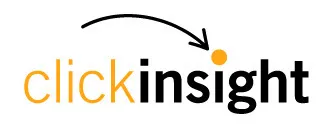Set Custom Optimization Experiences by Time Zone

Leveraging regional preferences on your website to improve user experience, engagement and revenue can be the next best tweak to hit your marketing business objectives. Google Optimize has a scheduling feature. This feature can be leveraged to run optimization experiences by time zone. Running optimize experiences using the scheduling feature allows you to set your A/B or multivariate experiences start times and end times. Now you can use the feature to schedule your optimize experience experiment to coincide with an important event such as during a marketing campaign or over a holiday or to any time that better fits the time zone of the market for which you are targeting.
Imagine using this time zone feature to optimize content options not only specific to your region, by amping up your experiment to include optimize experiences of time zones. Now you can compare apples to apples activity that occurs during websites primetime in local time – 2pm in ET compared to 2pm in PT to really assess user choice, journey and outcomes in the time zone of the region.
In order to get started with running Optimize experiences by time zone, be sure to have Google Optimize properly installed, decide which type of optimize experiment you want to run and you will need to ensure the following permissions are required to schedule Optimize experiments:
ACCESS LEVEL REQUIRED TO RUN OPTIMIZE EXPERIENCE BY TIME ZONE:
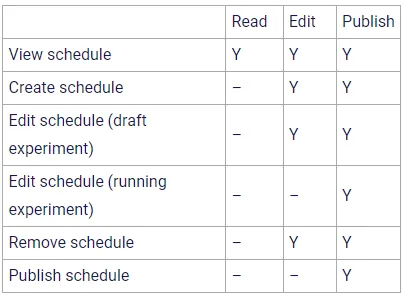
Once you have verified that you have Optimize set up, you know what type of experience you want to run, and you have the correct permissions, you are almost ready to create a schedule experiment.
In order to run the experiment across time zones, be sure to:
- Select and identify the regions for which you want to target.
- Create a chart for yourself to track the experiences that you will run by aligning the experience name with the region and local vs time zone you will schedule the experience.
This self-created tracking document will assist in organizing your data for future assessment as you will run multiple optimize experiences for time zones at one time. Now it’s time to schedule your optimize experiences by time zones.
Below are step by step instructions on how to schedule your experiment provided by Google support. The schedule experiment steps show one experience at a time. You will have to follow these instructions for each experience you will run per time zone.
Create a Scheduled Experiment
In this example, we’ll schedule an experiment to run for two weeks in April. You should run your experiment for a minimum of two weeks to account for cyclical variations in web traffic.
To schedule an experiment in Optimize:
STEP 1 – Click CREATE SCHEDULE

STEP 2 – Select a start time
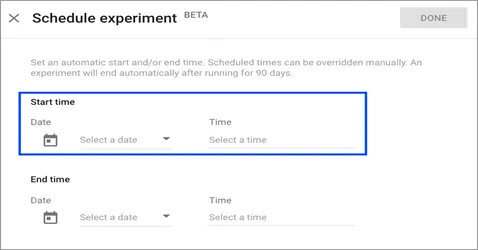
STEP 3 – Select an end time
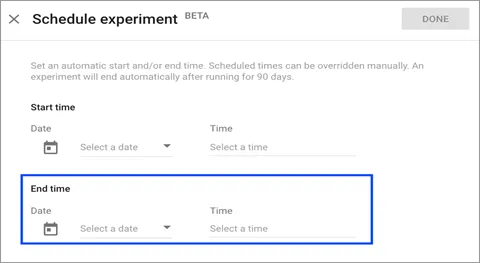
STEP 4 – Click DONE
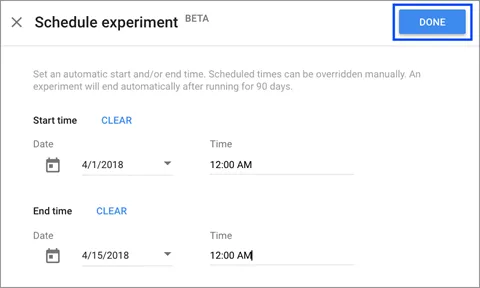
STEP 5 – Add Variants, Objectives, and Targeting to your experiment (Note: Targeting is only available to GA360 partners, for more information please contact us)
STEP 6 – Click SAVE
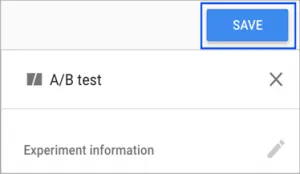
STEP 7a – Preview all variants before you start a scheduled experiment to ensure accuracy
STEP 7b – Click START EXPERIMENT

STEP 8 – Click START
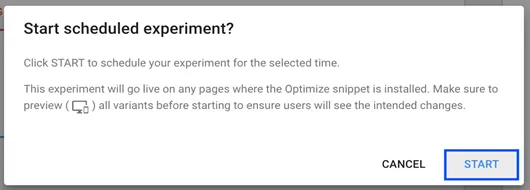
Once you have started your first experience, go to MAKE A COPY experiment, rename the experiment and follow the instructions once again. Repeat this step until you have started all the experiments you have outlined in your optimize experience by time zone planner.
Copy an Experiment

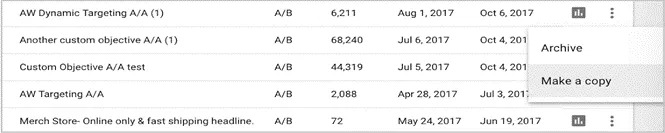
If you want to edit, cancel, copy, archive or end an experiment before the scheduled end time, follow the instructions provided here.
How Long Should You Run Your Experiment
It is advisable to run your experiment for a minimum of two weeks. Running optimize experiences by time zone for two weeks helps to account for cyclical variations in web traffic.
In addition to running your optimize experience by time zone for two weeks, you should run your experiment until at least one variant has a 95 percent probability to beat the original.
It is important to note that running scheduled experiments does count against your Optimize free quota so whenever you aren’t actively running an experiment, make sure to end it to free up an experiment slot under your quota.
Share your time zone experiments with us or provide comments here.
Credit: Google Optimize Resource Hub – Schedule Experiences