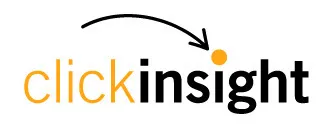What in GA4 replaces Universal Analytics' Views? Hint: It's NOT GA4 Data Streams
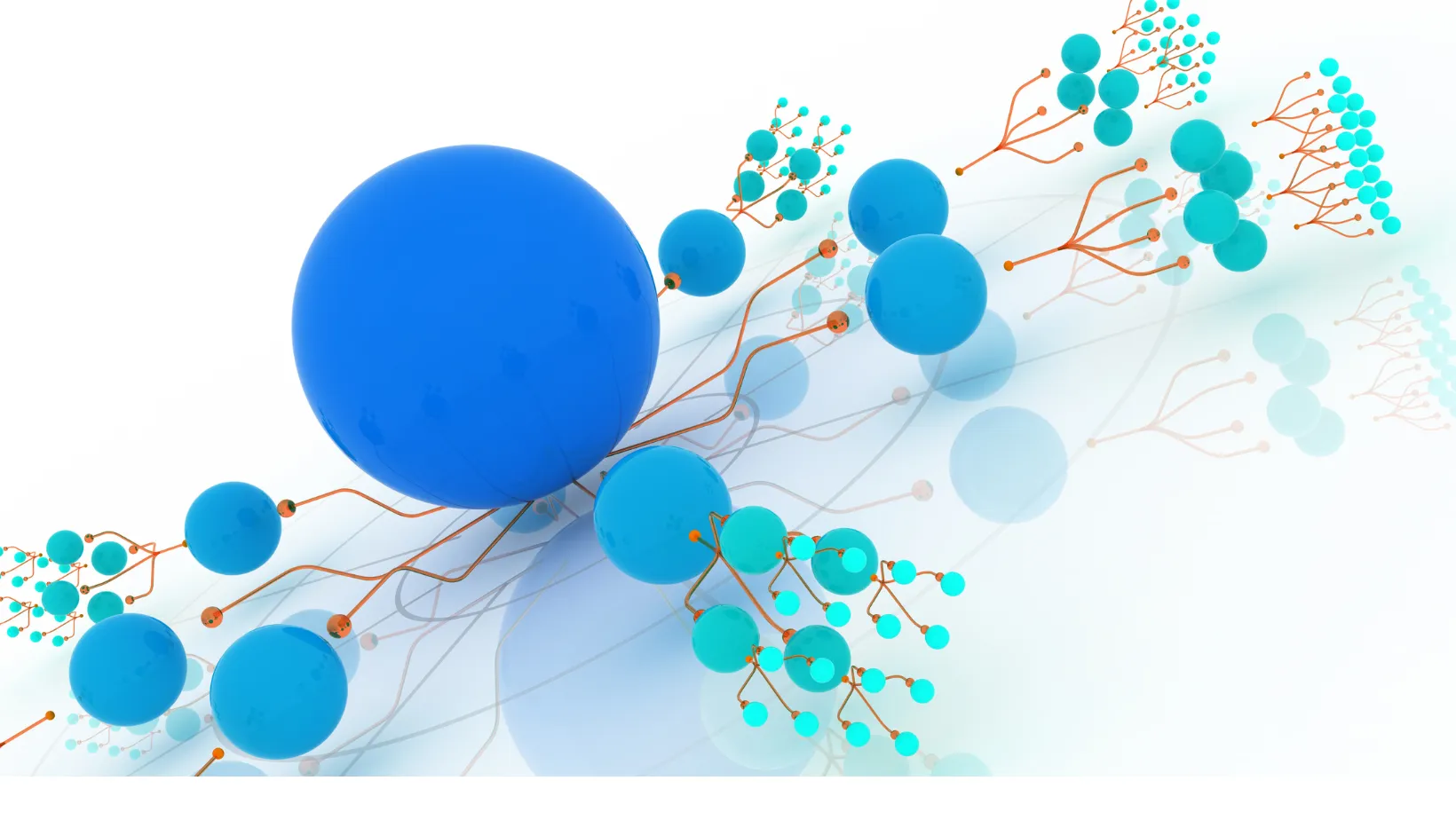
If you are familiar with Universal Analytics (UA), one of the first things you probably noticed about Google Analytics 4 (GA4) is that the structure is different from UA.
Universal Analytics’ dataset structure is:
- Accounts
- Properties
- Views
GA4’s dataset structure is:
- Accounts
- Properties
- Data Streams
Looking at this, many users made the reasonable assumption that Data Streams must be like Views.
No! Non!! Nein!!!
A GA4 Data Stream Is Not Equivalent to a UA View
GA4 Data Streams help collect data from different websites and mobile apps and aggregate all that data in just one property.
They do not exist to help you divide data access across organizational teams.
If a digital business has websites as well as mobile apps, their account structure probably looks like this in Universal Analytics:
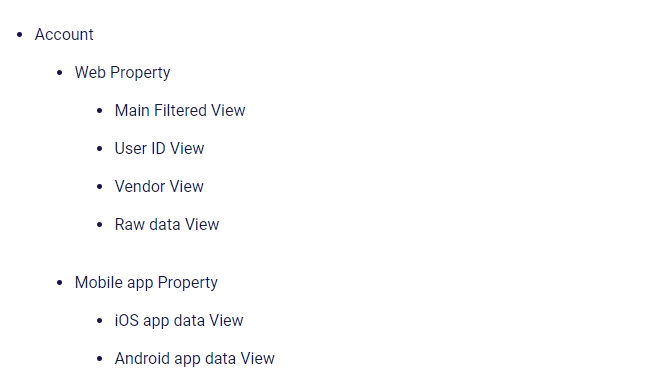
In Universal Analytics, a property represents a specific website, app, or other digital asset.
UA Views have settings that define how data from a property is filtered and processed.
UA Views allow you to filter out unwanted data, give access to specific segments of data to specific teams, and set up goals to track specific conversions unique to that view.
With Google Analytics 4, the structure looks like this:
- Overall Account
- One Property for the brand
- One (web) Data Stream for the website
- One (app) Data Stream for Android
- One (app) Data Stream for iOS
In GA4, a Property can aggregate data from multiple websites, apps, or other digital assets. Also, users who have access to a Property have access to all the data in the Property. We cannot restrict access to one Data Stream like we can with UA Views.
Data Streams simplify the account structure as we don’t need separate properties for each digital asset. Data from multiple websites and apps for a brand or line of business can flow in to one GA4 property. If you make use of the User ID feature, you can stitch user interactions across the website and apps. Previously, we had to extract data out of Google Analytics and aggregate interactions using another tool.
Although more Data Streams can be added, Google recommends having only 3 Data Streams in a property, one each for:
- Websites
- iOS apps
- Android apps
To see a user travel across multiple websites, GA4 requires that those websites be in the same Data Stream. If websites don’t need cross domain tracking, consider putting them in entirely separate Properties. For more on cross-domain tracking, check out our post about GA4 Cross-Domain tracking.
The GA4 account structure certainly helps combine data from apps and websites into one place. What the new account structure was not designed to do is split data the way we used to with Views.
So, what if I still need the focus that UA Views gave me?
There are two options.
If you want to create a subset of data similar to UA Views, consider using a GA4 Subproperty. Unfortunately, Subproperties are a GA4 360 feature. Read more about GA4 Subproperties in our earlier post about Subproperties (and Rollup properties)
And if you want to restrict data access to certain subsets of data, GA4 360 Subproperties will support that need.
If you don’t have GA4 360 and narrowing the data focus is more of a concern than data access control, you have the option of creating a Collection of customized GA4 reports.
If you have Editor access privileges, you can:
- Create and store customized, filtered reports in the Library
- Place these reports in a Collection
- Publish the collection to the left navigation in Reports, alongside the pre-built reports.
For example, for our learning portal DigitalDojo.ca, I created a collection of reports for Users from Canada showing traffic and lesson page engagement.
Here’s the custom report showing lesson engagement by Users from Canada…
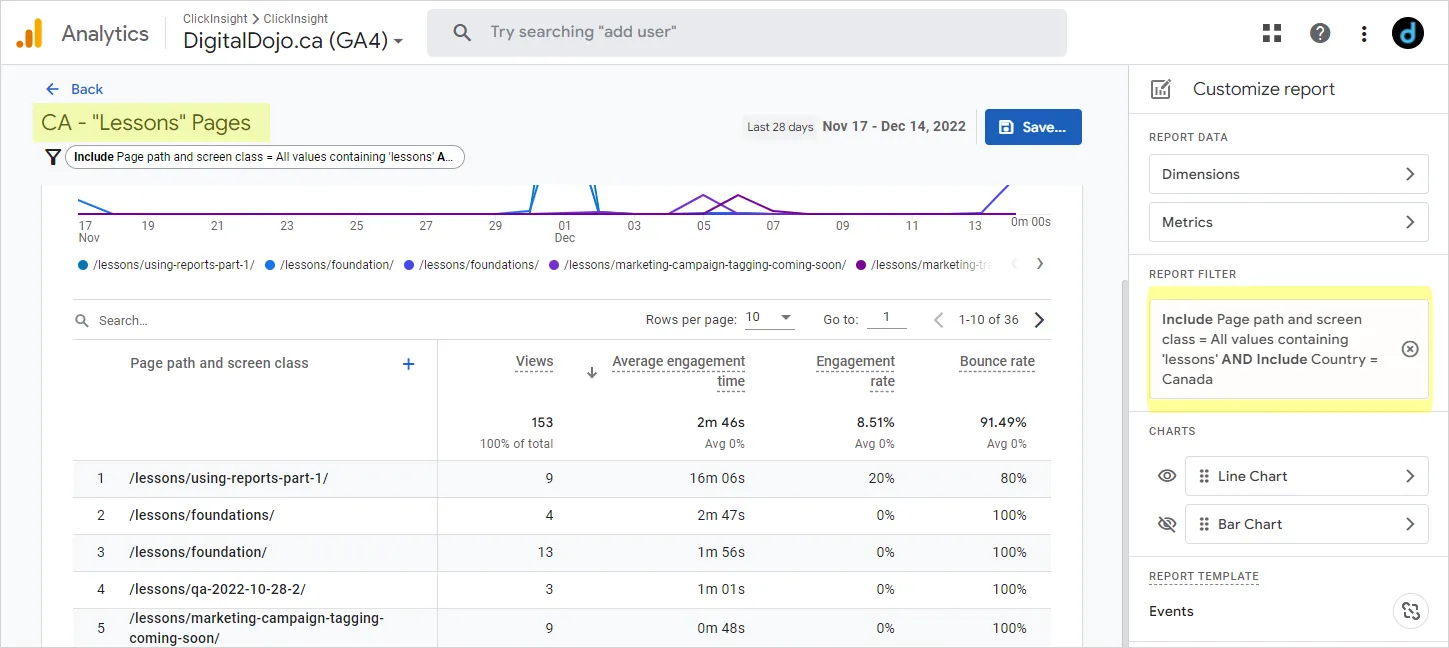
In the Library, this custom report was added to the Users from Canada collection.
When the collection was published, the reports in this collection are available for use by everyone, in the Reports section.
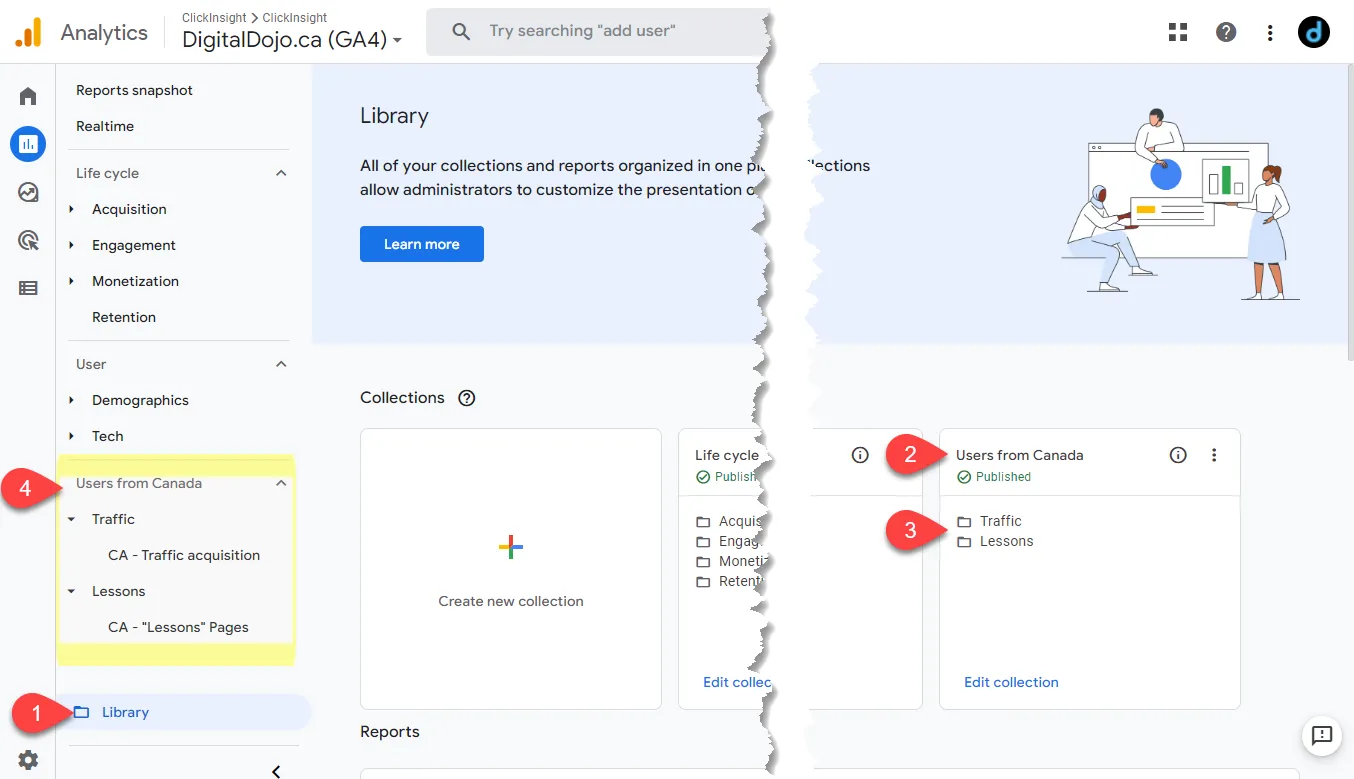
In summary, GA4 simplifies the account structure by bringing together separate Properties for apps and websites into one Property for a business entity or brand.
If you need to narrow the dataset available to your users, consider either:
- GA4 360 Subproperties
- Creating a Collection of customized reports using the Library feature
If you have any questions about designing your analytics account structure and setup, please drop us a line below, or describe your biggest challenge or frustration.
Other posts in our 12 Days of Google Analytics 4 series:
1.GA4 “Configure” is Moving to Admin
2.How to Set Up Cross-Domain Tracking in Google Analytics 4
3.Get Your Hands on Real GA4 Data Today with the Google Analytics 4 Demo Account
4.What is Engagement Time in GA4?
5.Why your GA4 Looker Studio Report is Broken
6.Did your Looker Studio GA4 Numbers Increase After Applying Filters?
7.How is Engagement Time Reported in GA4?
8.How Ecommerce Tracking in GA4 is Different from UA
9.How to Create and Modify Events in GA4
10.When to Use GA4 Rollups & Subproperties
11.What in GA4 replaces Universal Analytics' Views? Hint: It's NOT GA4 Data Streams
12.Why am I seeing blank rows or (not set) in my GA4 Landing Page Report?