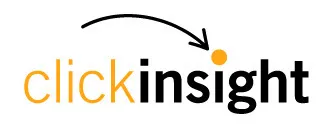Why your GA4 Looker Studio Report is Broken
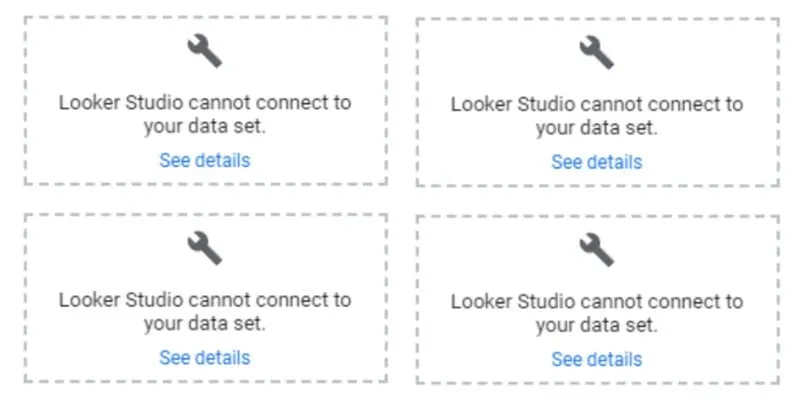
It’s unsettling to see errors such as the one above in your GA4 Looker Studio report. Or you might be stopped in your tracks by either of these 2 errors…
Error: Exhausted concurrent requests quota.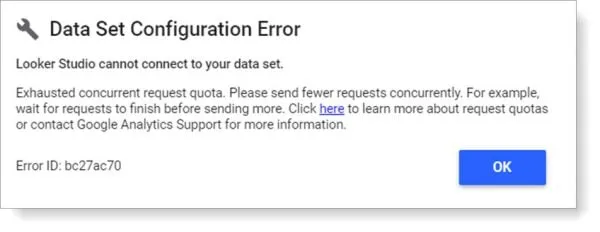
Error: Too many requests in the last hour.
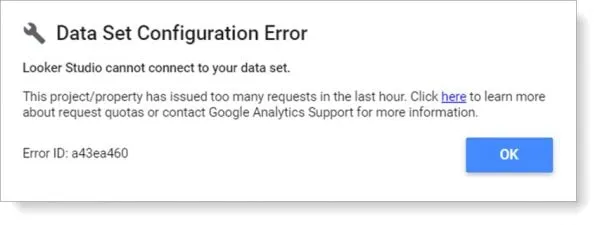
Why is this happening? On November 7, Google announced that they are enforcing Google Analytics 4 (GA4) Data API quotas. All Looker Studio reports that connect directly GA4 data via the GA4 Data API are subject to these quotas.
Exceeding quotas could result in one of the messages above or the following:
- This property has issued too many requests in the last day
- Too many requests using this Google Analytics property have encountered errors in the last hour
- This property has issued too many potentially thresholded requests in the last hour
- This project/property has issued too many requests in the last hour
Note that the limits are on the GA4 property, not the Looker Studio report.
As you may have noticed from the error messages, the GA4 data API connector quota resets every hour and day. Keep in mind:
- Hour resets occur at the top of every hour, account time
- Daily resets however occur only at midnight Pacific time. If you have reached your daily limit, you may have to wait 24 hours for refreshed quota.
More details about the exact quota levels can be found here.
Google has posted that they are looking at possibilities to alleviate this problem.
What can you do now to minimize the impact of these quotas?
- Reduce the number of requests by:
- Only including the charts you need in a report and include fewer charts per report, so that you don’t refresh more data connections than you absolutely need to
- Make your Looker Studio data refresh rate longer
- Share the report with only those who need it
- Reduce direct real-time access.
- Extract the GA4 data in batches and build your report on the extracted data. For a great example of how to do this, check out this explanation by James Standen of Analytics Canvas (we use Analytics Canvas).
- Export your GA4 data to Google BigQuery
- Use the BigQuery connector to populate Looker Studio reports. Make sure you create extracts partitioned by date, or else Looker Studio will run up your BigQuery costs querying the raw tables every time.
Got questions? Drop us a comment, and/or describe your biggest challenge or frustration.
Other posts in our 12 Days of Google Analytics 4 series:
1.GA4 “Configure” is Moving to Admin
2.How to Set Up Cross-Domain Tracking in Google Analytics 4
3.Get Your Hands on Real GA4 Data Today with the Google Analytics 4 Demo Account
4.What is Engagement Time in GA4?
5.Why your GA4 Looker Studio Report is Broken
6.Did your Looker Studio GA4 Numbers Increase After Applying Filters?
7.How is Engagement Time Reported in GA4?
8.How Ecommerce Tracking in GA4 is Different from UA
9.How to Create and Modify Events in GA4
10.When to Use GA4 Rollups & Subproperties
11.What in GA4 replaces Universal Analytics’ Views? Hint: It’s NOT GA4 Data Streams
12.Why am I seeing blank rows or (not set) in my GA4 Landing Page Report?